Transacting with MetaMask on Blockparty
Tips for making your transactions run smoothly on Blockparty.
Tips for making your transactions run smoothly on Blockparty.
What is Ethereum?
-
Ethereum is a popular globally used cryptocurrency that many products, including many NFTs, are built on. Ethereum can also be used as money to pay for purchases. On Blockparty you have the option of paying with Ethereum or with your credit card to purchase digital goods.
What is MetaMask?
-
MetaMask is a web browser extension and app that allows you to use Ethereum, transact and hold NFTs, and transact and hold other Ethereum based cryptocurrencies. It can be used on Blockparty to purchase and hold NFTs, if the collector wishes to.
Why do I need MetaMask to use Blockparty?
-
In order to initiate any transaction on the Ethereum blockchain via Blockparty you will need to connect your MetaMask Wallet. This applies to bidding on and purchasing Items, depositing and withdrawing Items between Blockparty and MetaMask, as well as minting Items on Ethereum.
-
You can still transact on Blockparty (and Flow) without connecting your MetaMask.
-
If you do not connect your MetaMask and want to make any Ethereum-based transactions in the future, you will be prompted to do so at that point in time. You can always return here to connect your MetaMask at any point.
Setting up your MetaMask wallet
-
To set up MetaMask, visit MetaMask.io and select ‘Download’. Then select how you want to install the program, on Chrome, iOS, or Android. Once you have installed MetaMask, open it, and set your password. Choose a strong password and protect it.
-
You will then see your 12-word seed phrase. This is a secret recovery key that can be used to restore your account if you get locked out. Write this seed phrase down on paper and keep it safe!
-
Once you have recorded your seed phrase you will be all ready to use MetaMask! You are the proud owner of a brand new Ethereum and ERC20 wallet.
Adding Ethereum to your MetaMask wallet
-
To add Ethereum to your MetaMask wallet there are two primary methods. First, purchase directly via MetaMask. Second, transfer Ethereum you already own from somewhere else.
-
For the first option, open your Metamask. You will see the ‘Buy’ button. Click this button and you will see the option to purchase Ethereum with a service called Wyre. Click there and it will open a new window where you can input your personal/credit card information to purchase Ethereum.
-
Please note, there is a 500 dollar weekly purchase limit via this app, so you will be limited in the amount of Ethereum you can add to MetaMask with this method, but it is the most convenient.
Once you select the amount you want to purchase and enter your information, you will receive purchase confirmation and the Ethereum will be deposited to your MetaMask wallet within a minute or two.
-
For the second method, you will need to have Ethereum from another source to add to your MetaMask account. This might include Ethereum you have stored on another exchange account or in a private wallet. In this case, you just need to transfer the Ethereum from that address to your MetaMask.
-
At the top of your MetaMask page, in the center, you will see your account with your Ethereum address there. You can click and copy your address from here. You should then paste the address into the destination address field of wherever you are sending the Ethereum from.
-
Please note that there are small fees associated with transferring Ethereum, so the amount you send will arrive as slightly less, with those fees taken out.
Connecting MetaMask to your Blockparty account (and how to disconnect)
-
Log in and select ‘My Account’ via your profile Avatar in the top right corner of your screen.
-
Once in the General Tab of My Account on your Dashboard, you will see a section to Add your MetaMask wallet. Select this and you will be prompted to approve your MetaMask being connected to Blockparty for all Ethereum-based transactions.
Purchasing an item with MetaMask on Blockparty
-
-
To purchase an item with MetaMask on Blockparty simply select the item you wish to purchase, then find the ‘acquire’ button under it. Click acquire and you will see two options, pay with credit card, and pay with MetaMask. Select the pay with MetaMask option.
-
Once you click Pay with MetaMask you will be asked to confirm the purchase in the MetaMask application. It will show you the total cost of the purchase, including the Ethereum gas fees associated with the transaction. Click confirm to process the payment.
-
Congrats! You have now successfully made a purchase with MetaMask.
-
Bidding on an item with MetaMask on Blockparty
-
Read our article covering auction functionality for more information.
What are gas fees and why do they matter?
-
Gas fees are transactions fees paid to the Ethereum network validators to make the network run effectively. Gas fees are required to send cryptocurrency and to mint NFTs on the Ethereum network. Gas fees fluctuate in cost and can be higher or lower depending on network activity at the time.
Tips for making your transaction successful
-
To ensure your transaction goes through when purchasing on Blockparty, always use normal or high gas settings. We recommend only adjusting these settings, and never using a low gas setting, if you wish to complete your purchase successfully.
Why would my transaction be unsuccessful?
-
Transactions can fail on the network for reasons outside your control. If a transaction fails you are not charged for the purchase amount. Increasing gas and attempting purchase again can improve results.
Do we support other Web3 wallets?
-
Not currently. Please make any requests using our Contact form.
Do we support other cryptocurrencies in addition to Ethereum as payment methods?
-
Not currently. Please make any requests using our Contact form.
Any other questions?
-
To learn how to Withdraw and Deposit Items between Blockparty and your MetaMask wallet read this article here.
-
If you want to keep learning about MetaMask you can visit their FAQ here
-
Please reach out to Blockparty Support here with any issues or further questions.